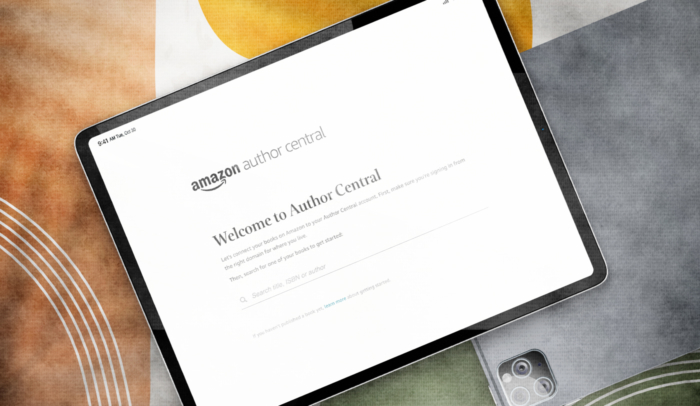If you write a book, you need to do everything possible to make sure it gets visibility, right?
Seems obvious.
But many authors who write and publish their books miss out on easy marketing opportunities.
One of the easiest and most obvious is the Amazon author page.
What’s an Amazon author page?
On one level, it’s just what it sounds like: an author page on Amazon. But it’s so much more than that.
For people on Amazon (which is most people buying books), it’s the main source of information about you, the Author. A big part of why our Authors write books is for branding and visibility reasons. A good Amazon Author page helps with that.
But wait, there’s more. Author pages live on a hub called Amazon Author Central, which lets you track book sales, add editorial reviews, customize your book listings, and even gather followers interested in future books.
There is a catch of sorts:
Amazon author pages are not automatic. You must create them.
Fortunately, that’s easy to do. It only takes a few minutes, and once you have one you’re set forever.
Every author with a book on Amazon can create an author page.
What is Amazon Author Central (and why does it matter)?
Amazon Author Central is two things.
- It’s a public author page on Amazon.
- It gives authors powerful Amazon tools.
I‘ll explain the tools first:
Track Book Sales
If you published your book through Kindle Direct Publishing (KDP), you’re probably watching your Amazon sales through the KDP portal. What Amazon Author Central offers is different.
On Author Central, you can track the rank of each book you’ve published, not just by title but by format. In other words, it tells you how your books are doing compared to every other book on Amazon.
The rankings are updated every hour, and they work for every author on Amazon, whether or not your Amazon book was published through KDP.
It also gives you direct access to BookScan sales data about your books. BookScan reports roughly 85% of print book sales from bookstores across the US, and you can even see a geographic breakdown of those sales numbers.
Add Editorial Reviews Section (And Others) To Book Listing
If your book doesn’t already have a section for editorial reviews, you can add one through Author Central.
What’s an editorial review? Traditionally, this is a professional review from a newspaper, journal, or other well-known sources in the publishing industry.
But you can add any review here that you want to highlight for potential readers, as long as it adheres to Amazon’s guidelines.
If a social media influencer or book blogger leaves your book a great review, you can add it to the editorial reviews so it appears on the main book listing. Or you can put your book blurbs here as well.
Add editorial reviews to your book page through Author Central. Amazon adds customer reviews automatically.
You can also use Author Central to add even more sections to your book listing:
- From the Author
- From the Inside Flap
- From the Back Cover
- About the Author
Each edition of the book has a separate book listing. Use the “Editions” box at the top right to work on different editions.
Respond to Reader Reviews
Amazon Author Central collects all the reviews for your Amazon books in one place.
If you’ve published more than one book on Amazon, this is a convenient way to see all the latest reviews on your books without having to check each individual title.
The reviews listed here even have links you can use to respond to readers. But I strongly recommend you read my post on responding to book reviews before you do that.
Fix Amazon Listing Problems
Amazon Author Central offers two ways to fix listing issues. The first is to change the listing yourself.
Author Central lets you change things, like your book description, by yourself.
It even lets you add formatting like bold text and italics to make a great editorial review stand out even more.
Author Central gives you access to a LOT of your book details, but not everything. If you need to change something else, like connecting a new edition of your book to the other editions on Amazon,
Author Central even gives you a way to call someone and make that happen.
To talk to someone at Amazon customer support, look for the tiny “Contact Us” link at the bottom of every Amazon Author Central page. The easy-to-use form will walk you through it, and you can get a live phone call if you need one.
What is an Amazon Author Page (and why does it matter)?
The other major benefit of Amazon Author Central is that you get your own author page, right on Amazon. This is a HUGE deal.
Why?
Imagine if you DON’T have an author page and someone visits your book listing. Maybe they’re interested, but they want to know more about you before they buy your book. So they click on your name.
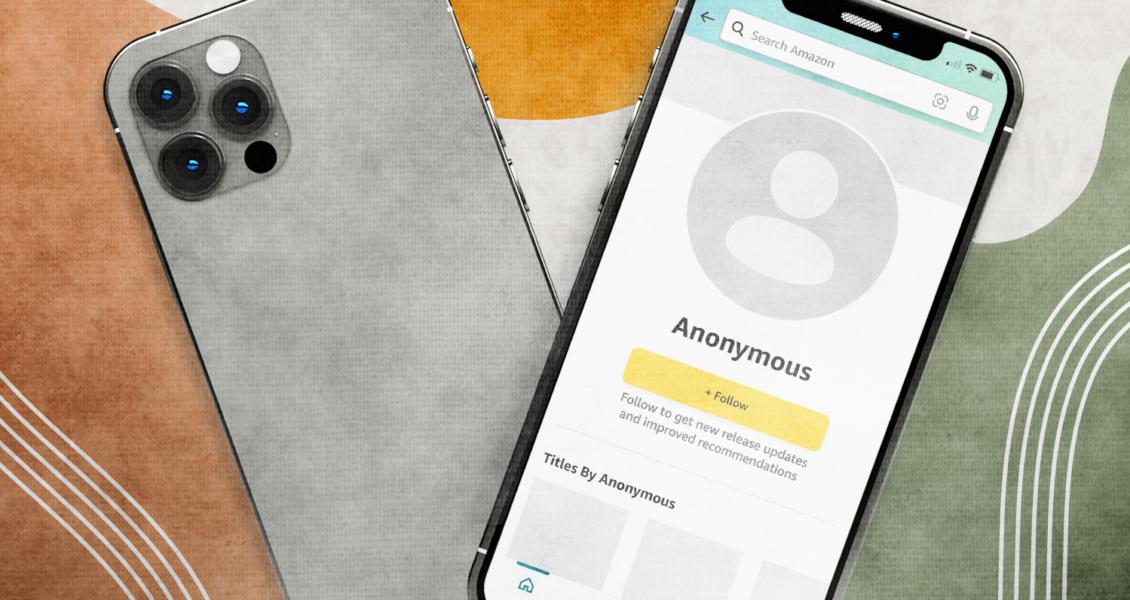
If you don’t have an author page, Amazon has no idea who you are.
Instead of listing your books, Amazon will run a basic search on your name. For most authors, believe it or not, the list of books that comes back from that search will be books by other authors.
Clearly, that’s terrible.
But beyond that, you are losing a great branding opportunity. You can customize this page to present yourself to a potential reader, or client, in the best possible light.
Having an author page on Amazon is also important for all the benefits it gives you, so let’s look at what you can do with it.
What Makes a Great Amazon Author Page?
Well-written Author Bio
On Amazon, your bio should be short and sweet, cutting straight to the heart of your author brand. This is a powerful marketing opportunity, so be sure to read our post on writing a well-branded author bio.
Professional Author Photo(s)
A good author page also includes an author photo. This can be a simple headshot, but be sure to read our post on author photos to avoid any of the photo mistakes Authors can make.
If you don’t have any photos of yourself that you’re happy with, invest in a professional photoshoot. Remember, this is your readers’ first interaction with you. You want to make it a good one.
All Your Books
This is one of those things that gets created for you automatically when you join Amazon Author Central and add your books. Make sure your book descriptions are on point by changing them however you need to in your Author Central portal.
The key is to write book descriptions that line up with the way you’ve positioned each book for the market and attract the right kind of readers.
Author Interviews (or Book Trailers)
Adding video can be a great way to interact with readers—if you do it right.
If you have a good book trailer (which is not necessary at all), put it here.
We prefer interviews because they let readers learn more about you and your books.
Blog Post Feed
If you have a blog, you can add it to your author page by linking it through the Author Central portal. This is a fantastic way to keep your author page updated without doing any more work than you already are.
+Follow Button
Every Amazon author page gets a follow button, and for some authors, it can be very profitable.
Amazon doesn’t tell you how many Amazon followers you have, and it doesn’t give you a way to email them directly. But every time you publish a new book, Amazon will email your followers for you, and you won’t have to lift a finger.
Example of a Good Amazon Author Page
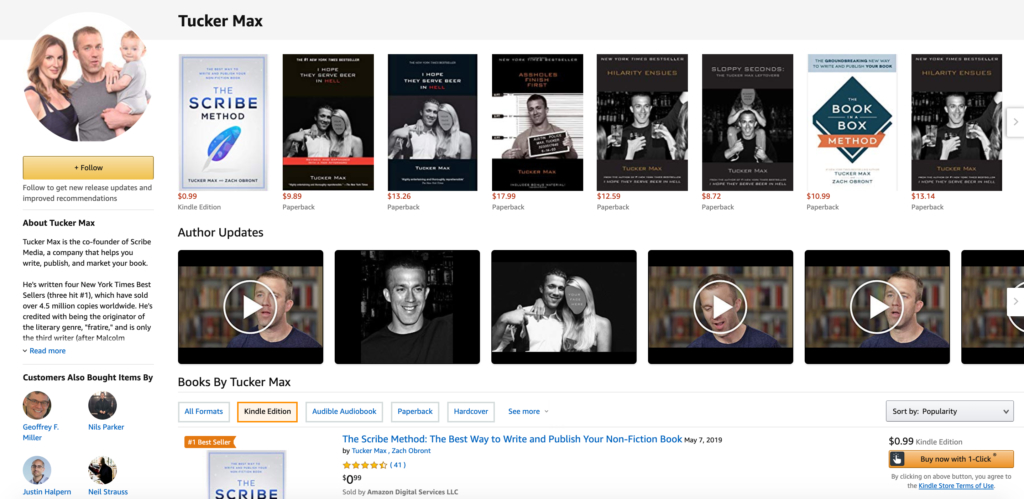
If you look at my own Amazon page, you can see what it looks like when you put everything together.
For my author photo, I chose one that includes my family. It has a professional, clean background, but it’s also very human.
The bio is short and gets right to the point. Remember, an Amazon bio isn’t your life story. It’s just enough to show readers that you have some credibility.
I also have a few more photos on there and some blog content. But the rest of it is all automatic. The follow button, the section that says “Customers also bought items by,” and the book lists are all added by Amazon.
It might seem like a lot, and in a way, it IS because an Amazon author page is a powerful tool.
But it doesn’t take a lot of effort to put your page together.
Here’s how to do this yourself, step by step.
How To Create Your Author Central Account On Amazon
Creating the account itself is easy. Start by going to https://authorcentral.amazon.com.
Step 1. Create an account
Since you don’t have an Author Central account yet, choose “Join Now.”
If you published your book through KDP, sign in using the same Amazon account.
If you’re not in Kindle Direct Publishing but you do have a personal Amazon account, use that one.
If you don’t have an Amazon account at all, click “Create your Amazon account” at the bottom of the form to make one.
Step 2. Accept the terms of use
If you want to use Amazon Author Central, you’ll have to agree to the terms. Amazon doesn’t negotiate with individual Authors.
Step 3. Enter your author name
Enter the author name you used for your book. Amazon will offer you a list of books that might be yours. Choose one of your books to get started. You can claim the rest later.
If your book isn’t listed, search for it by ISBN or by title. If your book isn’t on Amazon yet, you’ll have to do that first.
Step 4. Look for the verification email
Check your email for the verification from Amazon and click the link in it. If you’re a traditionally published author and don’t actually own the rights to your book, you might have to wait a bit longer while Amazon verifies you with your publisher. This can take a few days.
How To Set Up Your Amazon Author Page
Step 1. Add your Author Bio
You can do this even before you’re fully verified.
Notice that bios don’t allow any html. You can’t make things bold, or use italics, or link your author page, so keep it simple. You can mention your author website and social media profiles if you want to, but they won’t be live links.
Step 2. Add your Author Photo
The photo section is on the right. Click “add photo” and pay attention to the guidelines in the box. It will tell you what sizes and formats you can use.
Like everything else on your author page, you can always change it later.
Step 3. Add your Blog Feed
This is the part that puts your blog content on your author page automatically. Once it’s linked up, every blog post you write will show up here too.
If you have a WordPress or other blog, find the feed link (also known as an RSS feed), and copy it. Then go back to your Author Central page, click “add blog,” paste the link, and click “Add.”
Even if you don’t have a blog on your own author website, you can always use your blog feed from Goodreads.
To find your Goodreads blog RSS feed link, go to your Goodreads author profile or author dashboard. Click “View Blog.” There’s a small, square, orange button on the top right labeled RSS. Copy that link address.
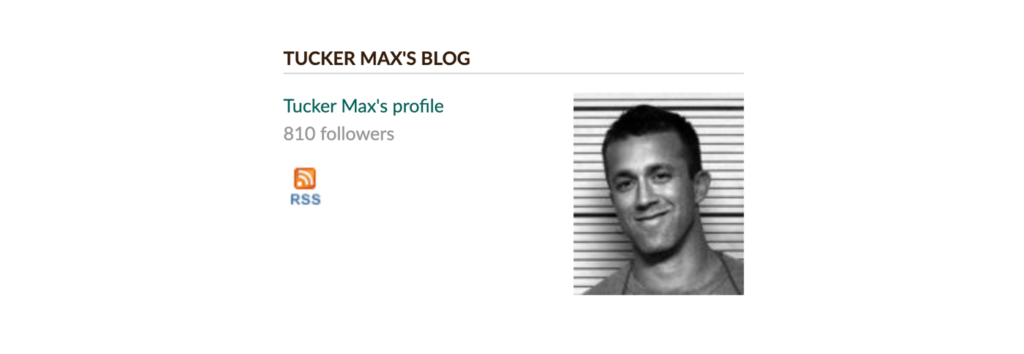
Step 4. Add videos of you
Videos aren’t a necessity, but if you have a book trailer or other promotional video, add it by clicking “add video” under the videos section.
Videos and blog posts are great for bringing attention to anything you want to highlight, from upcoming events to book promotions and giveaways.
Step 5. Claim your books (in every edition)
Once you’ve been verified, go to the books tab in your Author Central dashboard and make sure all your books are there in every edition (e.g. Kindle, paperback, audiobook). If anything is missing, click “Add more books,” search for them, and claim them.
Amazon links the detail pages of a book’s editions together so readers can see them all in one place. Once you’ve claimed all your books in every edition, make sure the same book cover never appears more than once in your master list. If it does, one of the editions needs to be linked to the others.
Step 6 (optional). Make Your International Author Pages
Finally, it’s worth mentioning that several international Amazon stores have their own Author Central. Each store tracks its own sales and reviews. Amazon UK, for example, is not the same as Amazon.com.
If you want an author page on those stores, you’ll have to create each one separately.
Don’t worry if you can’t translate your author page info into French or German or Japanese, especially if your books are only published in English. Here are a few international links to other Author Central locations.